In creating my own avatar, I found it very interesting that there were many options to personalize my avatar to actually reflect my appearance, style, and lifestyle. Some of the clothing options were somewhat risque and inappropriate for assignment submission. Appropriate options, luckily, were also available.
Wednesday, February 23, 2011
Avatar
In creating my own avatar, I found it very interesting that there were many options to personalize my avatar to actually reflect my appearance, style, and lifestyle. Some of the clothing options were somewhat risque and inappropriate for assignment submission. Appropriate options, luckily, were also available.
Thursday, February 17, 2011
Breast Cancer Awareness
Tutorial 2: Pictures Make Life Beautiful
Taking Pictures
Thursday, February 10, 2011
Excel Project
The Excel project allowed me to apply my basic skills in a practical way. Although I have basic knowledge of Excel and its functions, I believe that the best way to learn Excel is by practicing with actual data. That is how you can truly appreciate the power of Excel and how much it helps the user be effective in manipulating the data. Using Excel’s formulas helps us display data in which we can apply.
Below is a screen shot of the Average Increase pivot table:
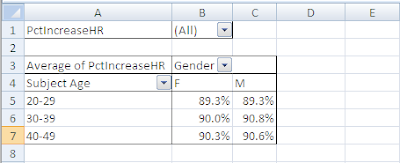
I did encounter one issue while completing the Excel project. When told to freeze the top two rows of the data sheet, I only knew where the freeze panes command was and what it did. I did not know why I was getting a particular error. Each time I would select rows 1 and 2 simultaneously and select freeze panes: freeze panes based on current selection, the first eight rows and the first four columns would freeze. Seems random – I know. The other two freeze panes options were preset to freeze only the top row or freeze the first column. Since the directions required freezing more than just those presets, the customizable option was necessary. In the end, I discovered that instead of simultaneously selecting the two rows, Excel performed freeze panes correctly when I only selected on cell. The selected cell was A3 – just below the rows I wished to freeze. I believe that this obstacle helped me learn the freeze panes command even better than before I began.
In other words, after completing this Excel project I believe I have a better understand of Excel and its functions. Given the data I started with, I am pleased with the outputs and the usability of the data. Trial and error with data manipulation and following directions to achieve an output is the most helpful way to apply knowledge of Excel.





